内容目录
在现代网页开发中,<canvas> 元素提供了一种强大的方式来绘制图形和动画,极大地丰富了网页的视觉效果。本文将详细介绍 <canvas> 元素的使用方法,包括基本语法、常用方法和属性,并提供一些常见问题的解决方案。
🌐 了解 <canvas> 元素
1. 基本语法
<canvas> 元素用于在网页上绘制图形。它本身并不包含任何内容,需要通过JavaScript来绘制图形。
<canvas id="myCanvas" width="500" height="500"></canvas>2. 获取绘图上下文
要使用 <canvas> 绘制图形,首先需要获取绘图上下文(context)。
const canvas = document.getElementById('myCanvas');
const ctx = canvas.getContext('2d');🎨 常用绘图方法和属性
1. 绘制矩形
| 方法 | 描述 |
|---|---|
fillRect(x, y, width, height) | 绘制填充矩形。 |
strokeRect(x, y, width, height) | 绘制描边矩形。 |
clearRect(x, y, width, height) | 清除指定矩形区域。 |
示例:
ctx.fillStyle = 'blue';
ctx.fillRect(10, 10, 100, 100);
ctx.strokeStyle = 'red';
ctx.strokeRect(120, 10, 100, 100);
ctx.clearRect(230, 10, 100, 100);2. 绘制路径
| 方法 | 描述 |
|---|---|
beginPath() | 开始一条新的路径。 |
closePath() | 关闭当前路径。 |
moveTo(x, y) | 将画笔移动到指定点。 |
lineTo(x, y) | 从当前点绘制一条直线到指定点。 |
arc(x, y, radius, startAngle, endAngle, anticlockwise) | 绘制圆弧。 |
rect(x, y, width, height) | 添加一个矩形到当前路径。 |
fill() | 填充当前路径。 |
stroke() | 描边当前路径。 |
示例:
ctx.beginPath();
ctx.moveTo(10, 10);
ctx.lineTo(100, 10);
ctx.lineTo(100, 100);
ctx.closePath();
ctx.fillStyle = 'green';
ctx.fill();
ctx.beginPath();
ctx.arc(150, 50, 40, 0, Math.PI * 2, false);
ctx.strokeStyle = 'black';
ctx.stroke();3. 设置样式和颜色
| 属性 | 描述 |
|---|---|
fillStyle | 设置填充颜色或渐变。 |
strokeStyle | 设置描边颜色或渐变。 |
globalAlpha | 设置全局透明度。 |
lineWidth | 设置线条宽度。 |
lineCap | 设置线条末端样式(butt、round、square)。 |
lineJoin | 设置线条连接处样式(bevel、round、miter)。 |
miterLimit | 设置斜接面的最大长度。 |
示例:
ctx.fillStyle = 'rgba(255, 0, 0, 0.5)';
ctx.fillRect(10, 10, 100, 100);
ctx.strokeStyle = 'rgba(0, 0, 255, 0.5)';
ctx.lineWidth = 5;
ctx.lineCap = 'round';
ctx.lineJoin = 'round';
ctx.strokeRect(120, 10, 100, 100);4. 文本绘制
| 方法 | 描述 |
|---|---|
fillText(text, x, y) | 填充文本。 |
strokeText(text, x, y) | 描边文本。 |
measureText(text) | 测量文本的宽度。 |
示例:
ctx.font = '30px Arial';
ctx.fillStyle = 'black';
ctx.fillText('Hello, World!', 10, 50);
ctx.strokeStyle = 'red';
ctx.strokeText('Hello, World!', 10, 100);5. 渐变和阴影
| 方法 | 描述 |
|---|---|
createLinearGradient(x0, y0, x1, y1) | 创建线性渐变。 |
createRadialGradient(x0, y0, r0, x1, y1, r1) | 创建径向渐变。 |
addColorStop(offset, color) | 在渐变对象中添加颜色停止点。 |
shadowColor | 设置阴影颜色。 |
shadowBlur | 设置阴影模糊程度。 |
shadowOffsetX | 设置阴影水平偏移。 |
shadowOffsetY | 设置阴影垂直偏移。 |
示例:
const gradient = ctx.createLinearGradient(0, 0, 200, 0);
gradient.addColorStop(0, 'red');
gradient.addColorStop(1, 'blue');
ctx.fillStyle = gradient;
ctx.fillRect(10, 10, 200, 100);
ctx.shadowColor = 'rgba(0, 0, 0, 0.5)';
ctx.shadowBlur = 10;
ctx.shadowOffsetX = 5;
ctx.shadowOffsetY = 5;
ctx.fillStyle = 'black';
ctx.fillRect(10, 120, 200, 100);🛑 常见问题及解决方案
问题1:<canvas> 不显示内容
解决方案:
- 检查尺寸:确保
<canvas>元素的width和height属性已设置。 - 检查JavaScript:确保JavaScript代码没有错误,且正确获取了绘图上下文。
问题2:绘制的图形不按预期显示
解决方案:
- 检查坐标:确保坐标值正确,特别是在使用
arc和lineTo等方法时。 - 检查样式:确保
fillStyle和strokeStyle等样式属性设置正确。
问题3:渐变效果不明显
解决方案:
- 检查渐变对象:确保渐变对象正确创建,并且
addColorStop方法调用正确。 - 检查渐变范围:确保渐变范围足够大,以便看到明显的渐变效果。
问题4:性能问题
解决方案:
- 减少重绘:尽量减少不必要的重绘操作,特别是在动画中。
- 使用缓存:将复杂的图形绘制到一个临时的
<canvas>上,然后将其绘制到主<canvas>上。
🎓 结论
通过本文的介绍,相信你已经掌握了如何使用 <canvas> 元素来绘制图形和动画。<canvas> 提供了丰富的绘图方法和属性,可以帮助你创造出令人惊叹的视觉效果。希望这些技巧能帮助你更好地利用 <canvas>,打造更加动态和用户友好的网页!
如果你有任何疑问或需要进一步的帮助,请在评论区留言。期待与你交流!🌟
© 版权声明
文章版权归作者所有,未经允许请勿转载。
THE END









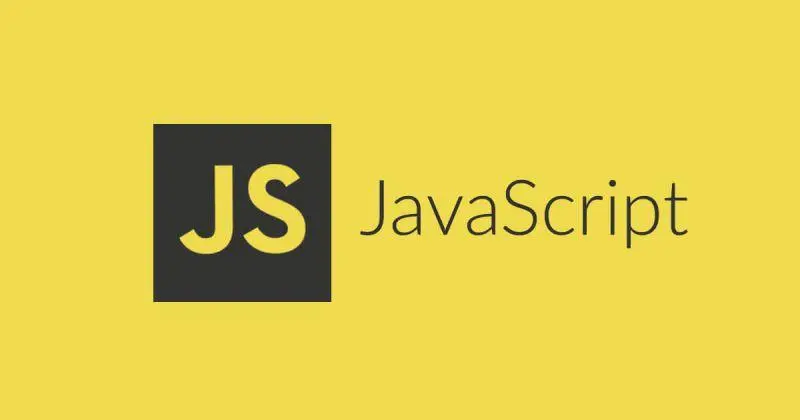




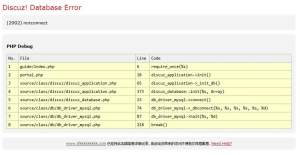





























暂无评论内容